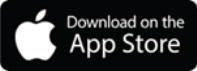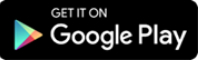Follow the steps in the tutorial below to create Alerts from a desktop/computer:
Here's an interactive tutorial
All the functionality of Online Banking on your smartphone
As technology improves, FAIRWINDS is there to make sure your banking experience does too. Now with Mobile Banking, you can transfer money, pay bills, make deposits, and more—at any time from any location; all in the palm of your hand.
Visit our Mobile Banking page to learn more.
You may also need: